How to start an extra secure video meeting with Eyeson
Videoconferencing and Cyber-security
Video meetings are being hacked everywhere. While Eyeson meetings are designed to be safe in general, we wanted to walk you through a method that reduces the risk of being visited by a stranger even more.
How to set-up a “safe room”
Let's go through it step by step and get to know Eyeson’s settings and features to better understand how you can protect your virtual space.
- Create a meeting room (and do not share the link)
- Lock your room in the settings (that way, even if you shared the meeting room link, no-one can join after you locked the room)
- Adjust the room settings (e.g. turn off recording if you want to be extra safe)
- Go into your room and start the video meeting
- Now share your unique guest link with the people you want to have in your meeting.
- Lock the active meeting after desired participants have joined your call.
This procedure will make it virtually impossible for attackers to spoof messages from users, hijack shared screens or force users into calls without their knowledge.
Here is a more detailed explanation of the procedure:
Phase 1 - Preparation: Set up a safe room
The first step is to generate a meeting room as you usually would. Make sure you don't share the meeting room link with anyone. Now lock the room. When you lock the room, no one can enter the room anymore. Essentially, the room link gets deactivated.
Example of the room link format: accounts.eyeson.com/rooms/ENCRYPTED-ROOM-LINK.
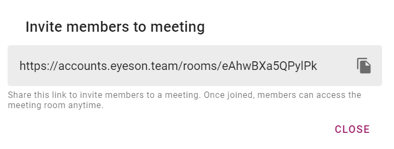
Phase 2 - Initiate meeting: Start a safe video meeting
When the owner of a room starts the video meeting, Eyeson randomly selects a server to host the meeting (e.g. AWS). The server starts at the same time as the meeting and all software services for the video meeting are initialized. This video meeting link is created in this format: apps.eyeson.com/?ENCRYPTED-VIDEOMEETING-LINK.
Phase 3 - live meeting: safe group video meetings
The owner of the room enters the video meeting as a first participant. Now the owner can copy the Guest Link apps.eyeson.com/?ENCRYPTED-VIDEOMEETING-LINK and share it with others (e.g. via mail). With this guest link, the participants do not have to log in, sign up, or provide any other authentication. All they can do is enter the meeting room. Finally, when the meeting is over, the link is destroyed and the server stops. The Guest Link is only valid for the duration of a video meeting and will expire after the video meeting has ended.
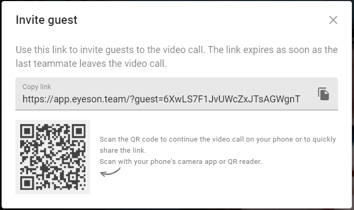
Phase 4 - lock the active meeting
Once all the guests have joined the meeting, you can select the more options button on the bottom left of your screen and choose ‘lock meeting'. This will give you the option to lock the meeting, which will prevent additional participants from joining and make your room as well as your meeting extra secure.
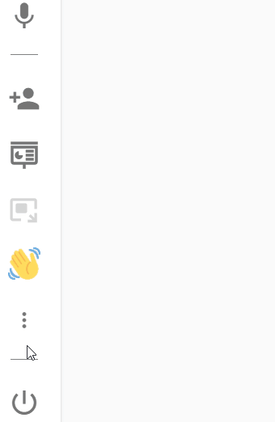
Want to know more about our security measures?
Need Support?
If you require further information, please feel free to contact us
We are here to help!