Invite Participants with the Guest Link
What Is the Guest Link and How Does It Work?
The invite guest option is for inviting people during a video call. Please do not mix up this feature with the permanent room link. If you would like to invite participants to your meetings in advance, please refer to this article.
With the invite guest option, you can invite people during your calls spontaneously. Also, with this feature, you can make your calls extra secure.
When choosing this option, participants can be invited with a guest link or a QR code.
How to copy and share the guest link
You only have to click on Invite Guests. This button is provided on the left side of your meeting room.
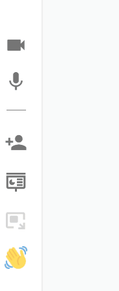
Next step, choose between sharing the QR-Code or copying the link.

Tip: Alternatively, you can use the keyboard shortcut <Shift> + i to copy the Guest Link directly from your meeting, without opening the invite guest dialogue.
For more information on Eyeson's shortcuts, please see this article.
How to join as a guest
Need Support?
Should you have any comments, suggestions or questions, please do not hesitate to contact support@eyeson.com!