Lock an Active Meeting
In Case You Don't Want Anyone Else Joining Your Video Call
Another helpful feature is locking a meeting once it has started as an additional security measure, just like you would secure your front door once everyone is in the house at night.
Once the meeting has started, you can select the "More options" button at the bottom left of your screen and choose "Lock meeting." This feature allows you to lock the meeting, preventing additional participants (including room members) from joining.
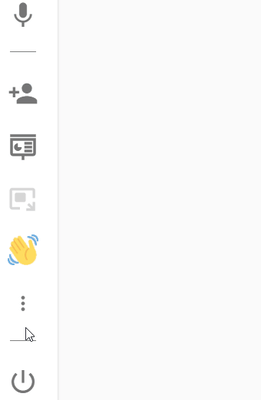

Note: All members of the room have access to this functionality. Guests do not.
For private meetings, this could be done once everyone has entered the meeting, and for more public virtual events, it could be done 10 minutes after the event has begun, for example. Think of it like a theater in which late entries will not be permitted once the show has started.
Kindly note, once you lock an active meeting it cannot be unlocked. In addition, the Invite Guest feature is disabled during this mode. That is why, before locking the meeting, make sure that all desired participants are connected.
If any guest attempts to join your session after the meeting is locked, they will see the following message:
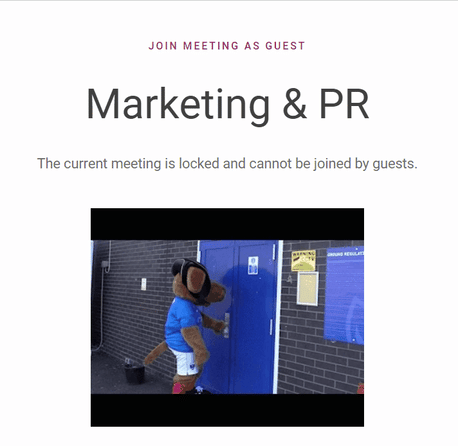
If you want to start a new meeting in the same room right after the previous one, please remember to use the button “End for all” when you leave it. If you do not do so, the room will remain locked for two minutes after the last participant leaves the meeting.
Need Support?
Should you have any comments, suggestions or questions, please do not hesitate to contact support@eyeson.com!