How to Delete Your Rooms
How to organize your account
Organizing your Eyeson rooms is simple. You only have to consider whether you are the room owner or only a room member.
Room Owner
As you can see, Sarah is the Room Owner (Admin) of Daily Scrum Meetings. Tom is a Room Member.
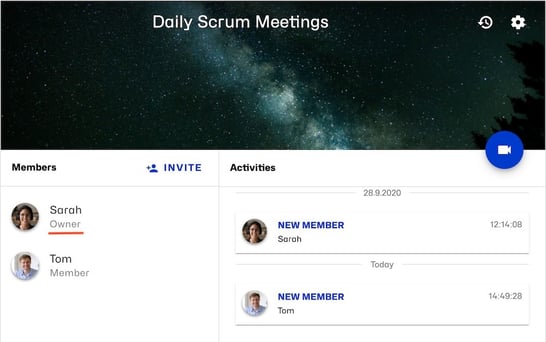
Only as the room owner can you delete the room. This means that the room is not only deleted in your Eyeson account, it is also deleted for all your room members. Therefore, Sarah has to click on the settings button in the upper right corner. The following window appears:
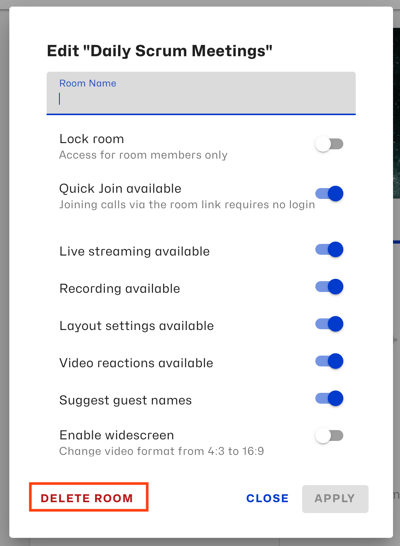
Click on Delete Room
Room Member
If you are a room member, you can simply remove the room from your account. In this case, you leave the room, though it is still active and usable for the other members & the owner. Just tap on Settings and then Leave Room.
Need Support?
Should you have any comments, suggestions or questions, please do not hesitate to contact support@eyeson.com!