How to Remove a Member from Your Room
You can easily remove members (someone with an Eyeson login) from your meeting room.
How It Works
First of all, you need to know that only the room owner can remove people from a video meeting room. In this case, Tom is the host of the "Sales Meetings".
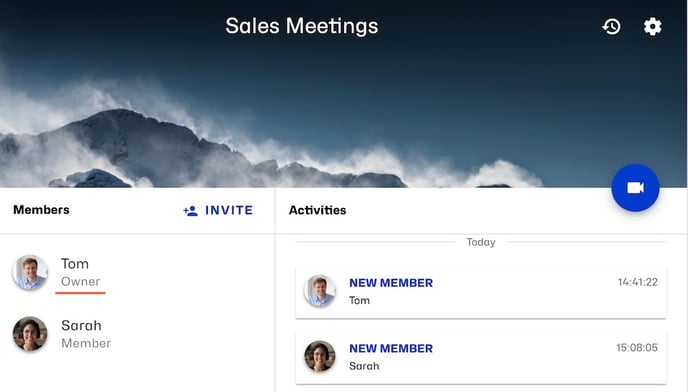
Now, Tom wants to remove Sarah from his room. If you move your cursor over the member you want to remove a red cross appears. Click on it.
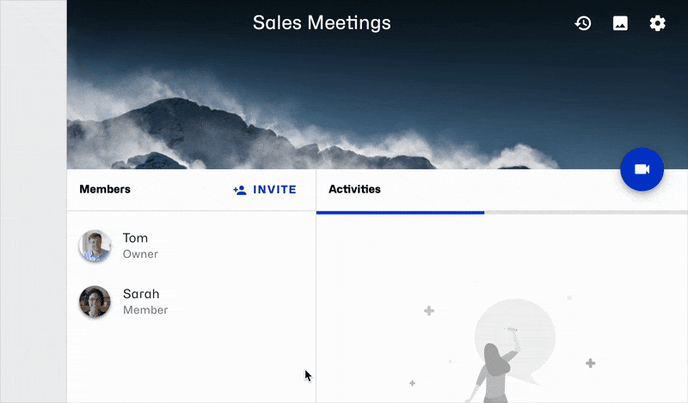
As shown above, the following pop-up window appears:
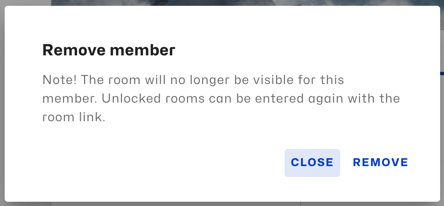
If you want to remove Sarah from your room, click on Remove. Great. Tom won't see the "Sales Meetings" in his room overview anymore.
If Tom shares the room link with Sarah again, she will automatically have access to the room again.
Need Support?
Should you have any comments, suggestions or questions, please do not hesitate to contact support@eyeson.com!