Using eyeson with the native App
An easy way to invite and meet your business partners, colleagues or friends online is to access your phone contacts. But how does this work?
Access Contacts for the First Time
First, log in to the eyeson app on your Android or iPhone.
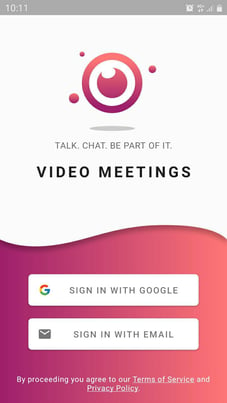
Choose and tap on a room. In your room, click on the room members button ![]() in the upper right corner.
in the upper right corner.
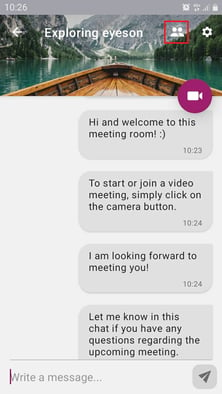
The following window appears, showing you the current room members of this room.
: 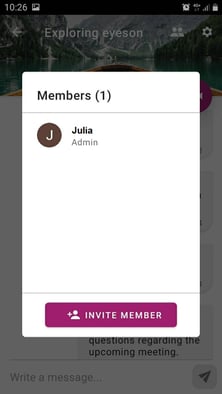
Tap on the invite member button to invite your phone contacts to join or to send an invitation link via one of your apps (e.g. WhatsApp or Gmail).
If you have not yet allowed access to your contacts, you will see the following screen:
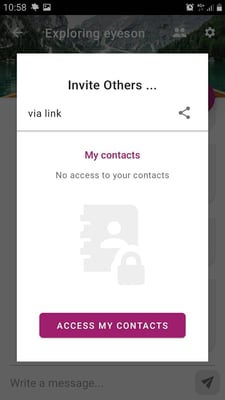
Tap on "Access my contacts". Now, just one more step is needed! Click on Allow.
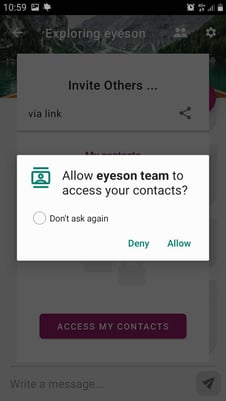
Great! Now you can select a business partner, friend or colleague to invite them to an eyeson group video call.
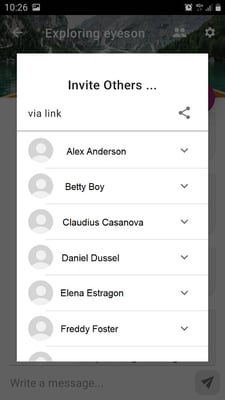
Did You Miss to Access Your Contacts?
If you missed to access your contacts, don't worry. Just go to settings > Apps > eyeson team. As you can see, the eyeson team app has no access to your contacts.
Now allow the app to access your contacts:
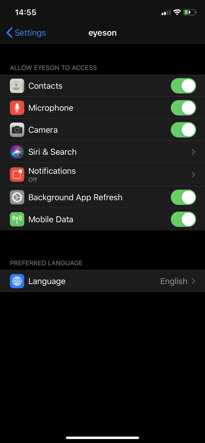
Now you can invite your participants easily. Happy video calls!
Need Support?
Should you have any comments, suggestions or questions, please do not hesitate to contact support@eyeson.com!