Stream Deck - Allowing Local Network Access for Google Chrome
Chrome 142 adds new Local Network Access permission required for Stream Deck to connect.
Starting with Chrome version 142, Google introduced a new Local Network Access permission that restricts websites from communicating with devices on your local network.
This change improves security by preventing unknown websites from accessing local devices without permission. As a result, you’ll need to take an extra step to allow Eyeson to connect with your Stream Deck.
*Other chromium-based browsers might add this permission as well.
This article shows you how to grant this permission so your Stream Deck works correctly again, depending on your situation.
Quick links:
- If you’re using Stream Deck for the first time
- If your Stream Deck was already activated but stopped working
- If access is denied
1. If you're using Stream Deck for the first time.
Go to your meeting preview → Call Control Options → Stream Deck
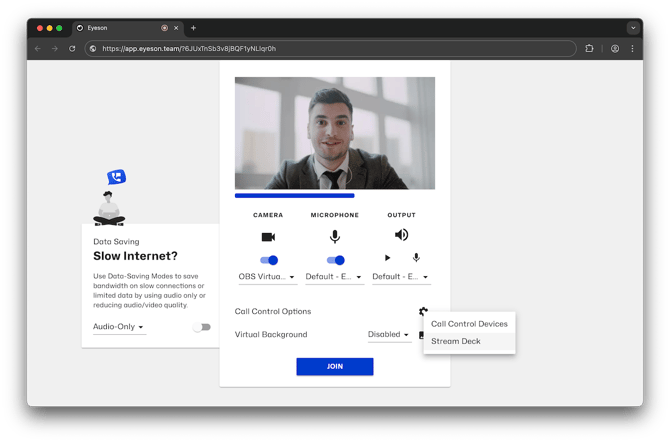
Ensure the Stream Deck app is running and the Eyeson plugin is installed.
Click Proceed to activate.
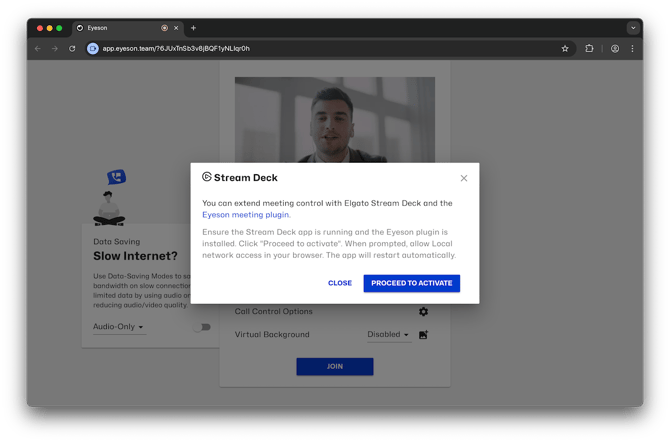
When prompted, a pop-up will appear asking to allow Local Network Access in your browser.
Click Allow.
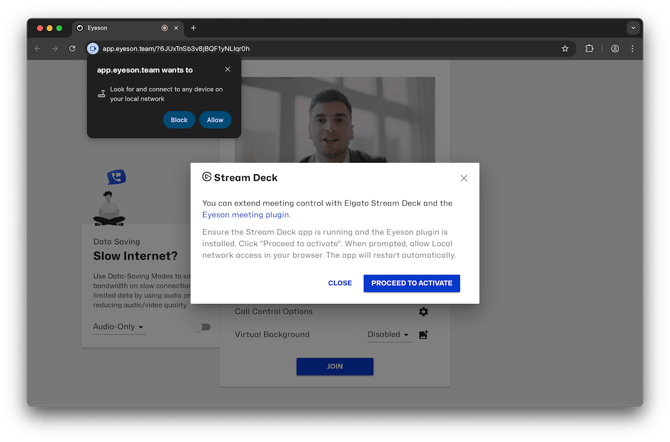
2. If your Stream Deck was already activated but stopped working.
Click the Proceed to activate button.
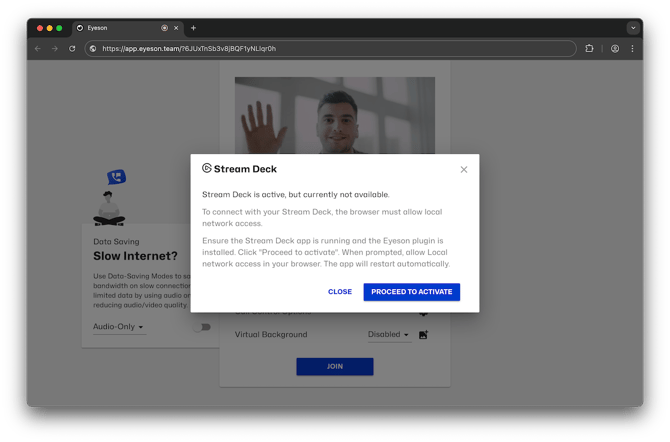
A pop-up will appear requesting permission. Click Allow to grant Local Network Access.
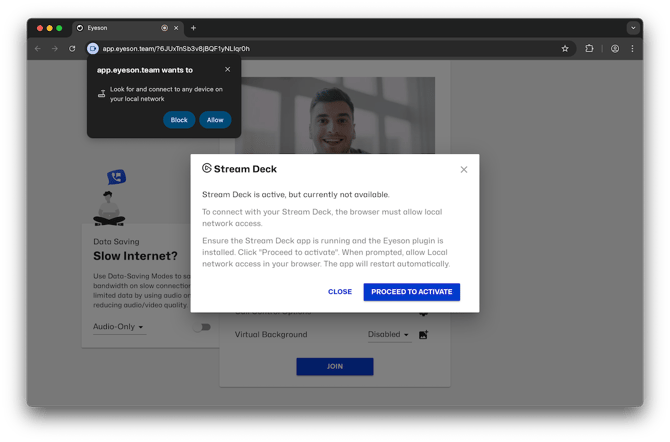
3. If access is denied.
If Block was clicked, or the pop-up was dismissed too often, you’ll see a warning that the Local network access is required to connect with your Stream Deck device.
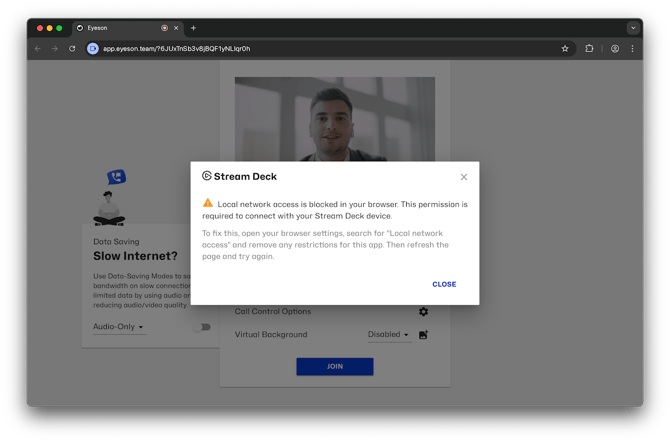
In order to solve this, there are 2 different easy ways to allow access:
- Option A: Enable it from the browser bar
Click the video camera icon next to the meeting link in Chrome’s address bar.
In the pop-up window, find Local Network Access and toggle it on.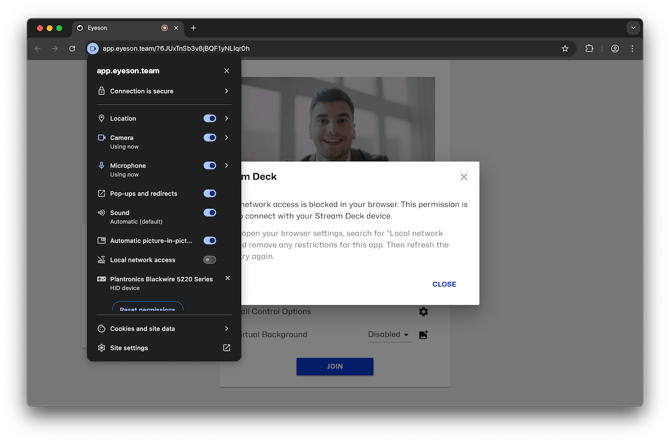
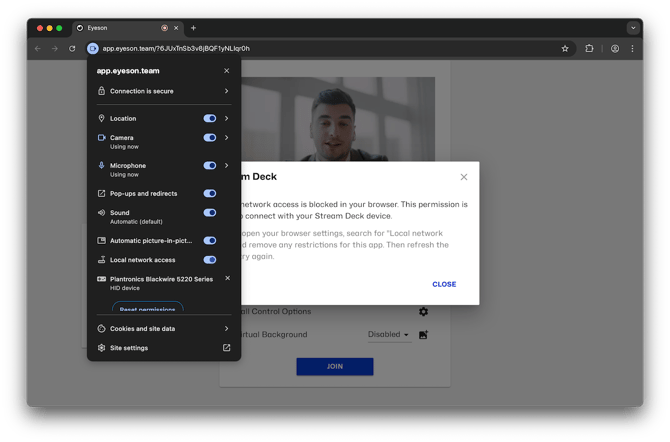
Click outside the pop-up to close it, and then you will see the Reload button.
Click on Reload in order to apply your updated settings for the eyeson site.
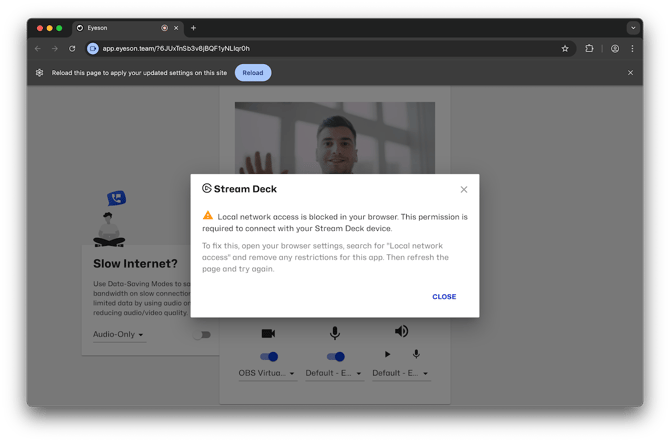
- Option B: Enable it from Chrome browser's settings
Open Chrome Settings → Privacy and security → Site settings → scroll down to Additional permissions and click on it → scroll down to Local network access and click on it, or enter the following line in the browser’s address bar:
chrome://settings/content/localNetworkAccess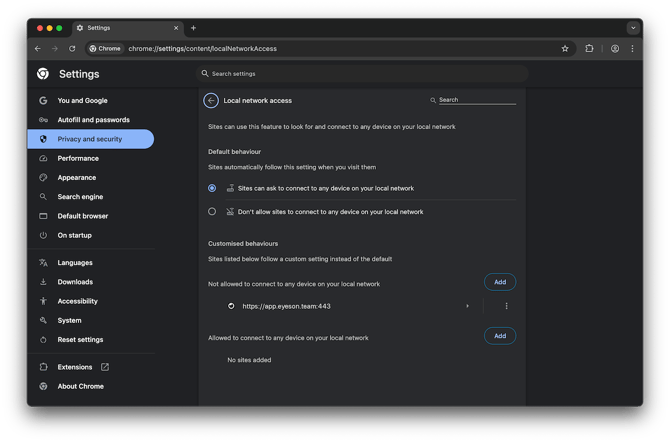
Under ''Not allowed to connect to any device on your local network'', where the eyeson site is listed, click the 3 dots and select Remove.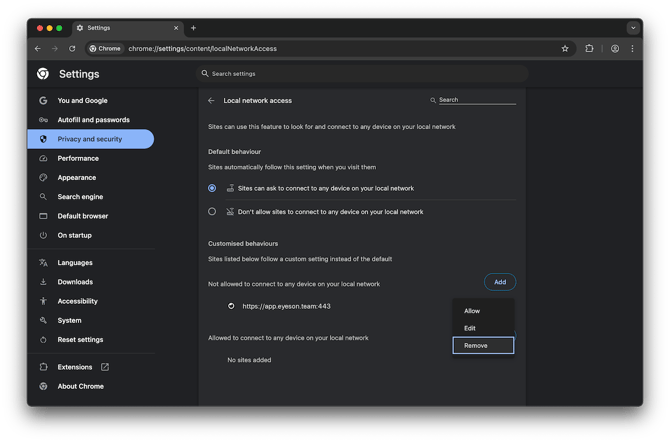
Go to ''Allowed to connect to any device on your local network'' and add the below eyeson site manually:
https://app.eyeson.team:443
Once the permission is granted with either of these steps, you should then be prompted with the message that the Stream Deck is active.
