Share Content from Second Camera
How to share content from a second camera when presenting
This feature is ideal for anyone who needs to show real-world objects instead of slides or screen content during a meeting.
With the Share Second Camera feature, you can share content from an additional camera, such as a document cam, external webcam, or other connected device – to share a whiteboard, drawing, mobile app, or any other physical object, while still using the primary camera to show the presenter's face.
The feed appears as an additional participant in the meeting.
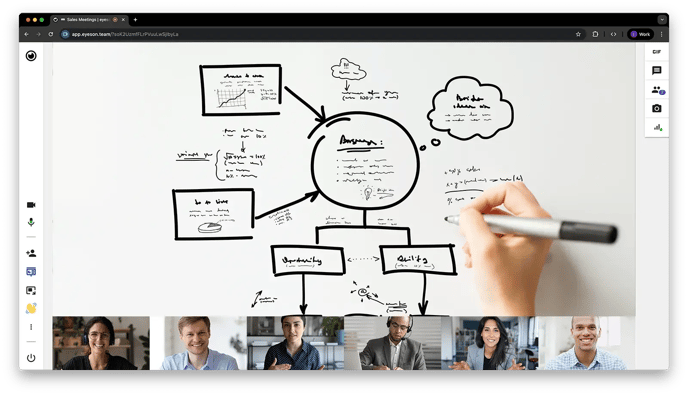
How to Share a Second Camera
-
Open the Screen Share/Presentation dialog.
-
Select Share Content.
-
Choose Share Second Camera.
-
Click Start.

Options
-
Camera
Select your video device such as virtual camera, or any other available external webcam, document cam, or any connected device to share content. -
Microphone
Select any audio device or any virtual audio device, to include audio. By default is no audio selected.
- Zoom - Focus in on the details that matter by zooming the camera feed.
- Adjust main content -
 Fill & crop or
Fill & crop or  Resize & fit
Resize & fit
External camera from mobile device
For situations where the second camera needs to be positioned farther away, you can simply use any mobile device with a camera and internet connection. All you need to do is:
-
Scan the provided QR code to connect.
-
Adjust the mobile camera as needed and join.
-
The mobile phone will only share its camera feed into the meeting—no audio is transmitted. This helps save bandwidth and avoids issues like hearing yourself twice or creating microphone echo.