Problem With Screen Sharing After Update to Catalina?
For Mac Users who use Eyeson with Google Chrome
Have you updated your mac OS to Catalina and now you have meeting and screen sharing problems with Google Chrome? No worries, there is an easy solution. Simply follow the steps below:
- Click the Apple button in the upper left-hand corner of your screen. Then go to > System Preferences and > Security & Privacy.
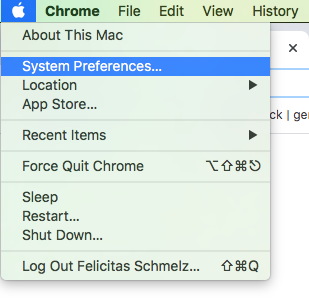
- Click the > Privacy tab at the top of the dialog box. Scroll down on the left-hand side of the screen to > Screen Recording.
- Check the box next to your browser. You will be alerted to restart your browser before the change can take place. After restarting your browser, everything should work as expected.
Need Support?
Should you have any comments, suggestions or questions, please do not hesitate to contact support@eyeson.com!