How to start a video conference in Salesforce
Start a video meeting inside Salesforce
- Go to the SFDC object where you have linked the Eyeson components (Account, Cases, Opportunities etc.) and create an Event with the Eyeson Meeting type.
- Choose the attendees
- After the creation, the attendees should receive an email saying that they are invited, and when the meeting starts they will receive the meeting link.
- If the setup went right, you should be able to see something like this:
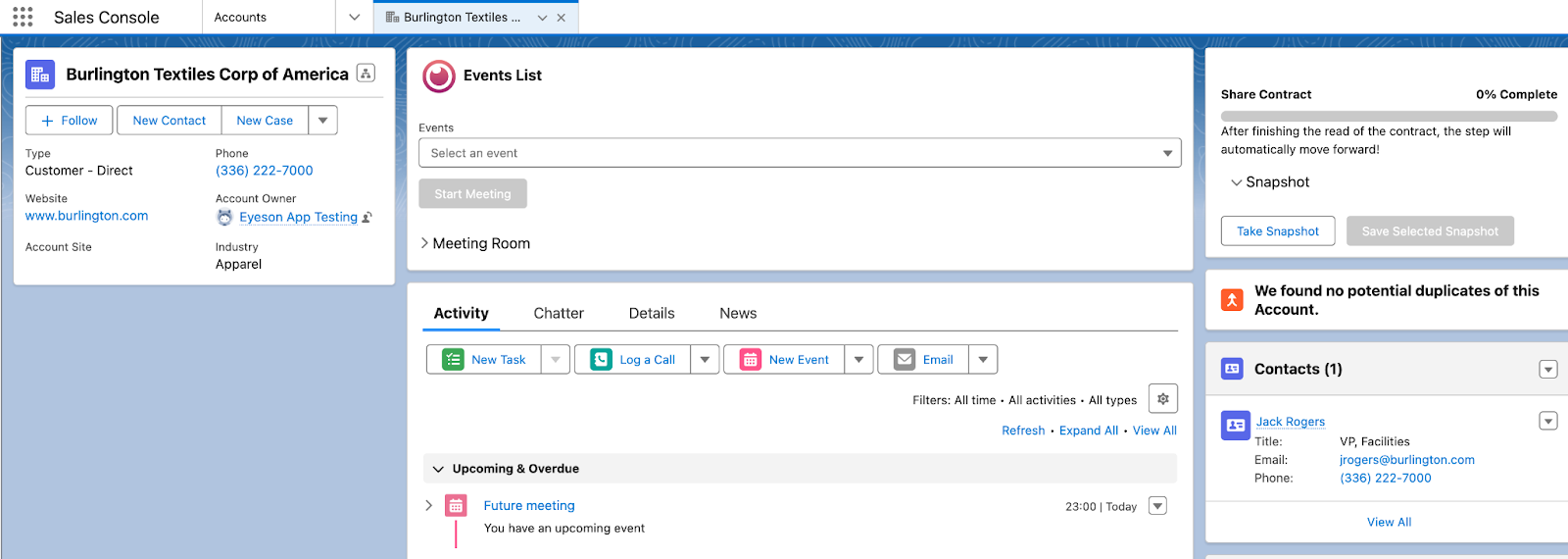
- The component on the middle (Events List) is where we can select future events (meetings) to start, and the component on the left (Share Contract) is the script that the user must follow to complete the call.
- Select the event and click start meeting.
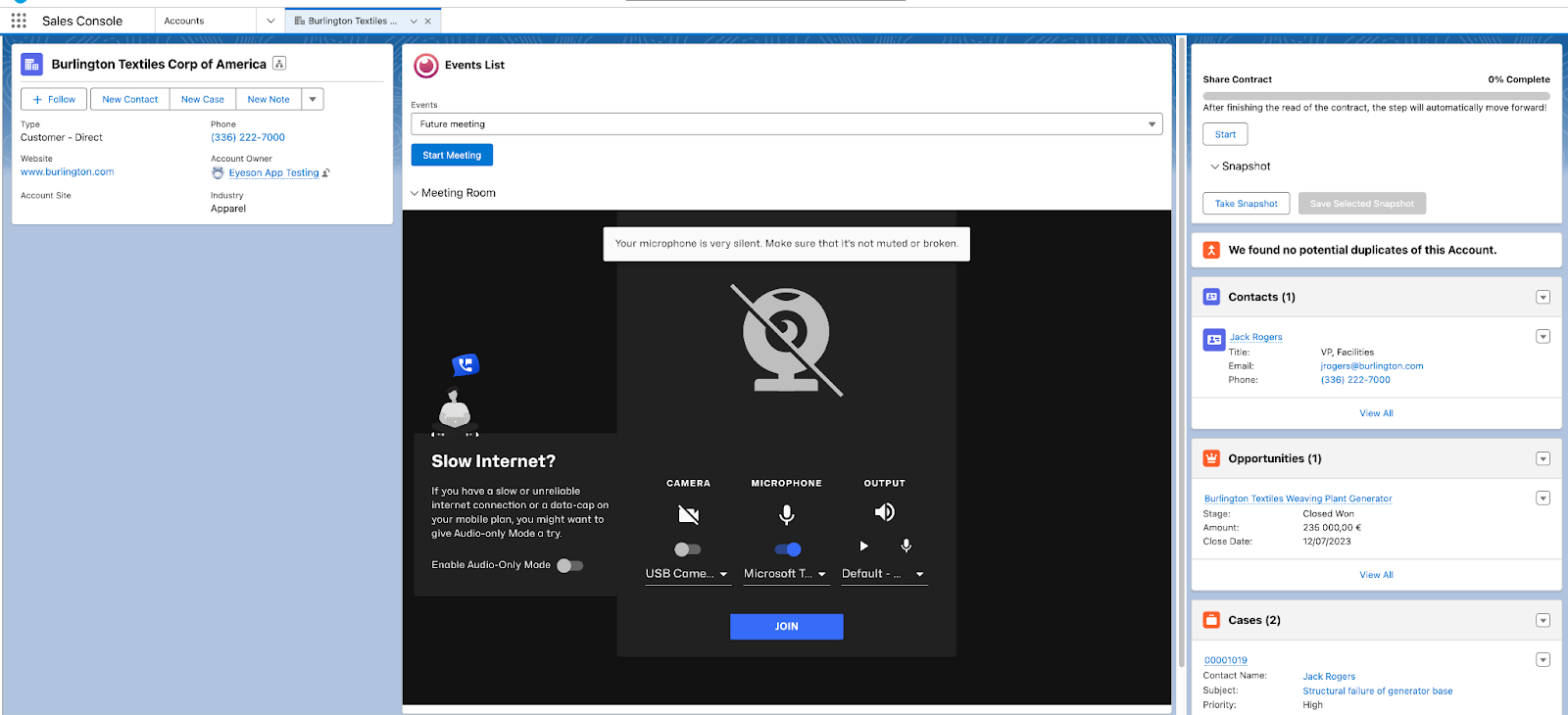
- Now we can follow the script until the end of the meeting.