Create a New Room
Introduction on How to Create a New Meeting Room
The Eyeson rooms enable you to easily manage your video calls. For example, you can create special rooms for your weekly meetings and share them with your team.
If you want to create a new room, click on the plus icon in the upper right corner of your window.

As a first step, choose a name for your meeting room.
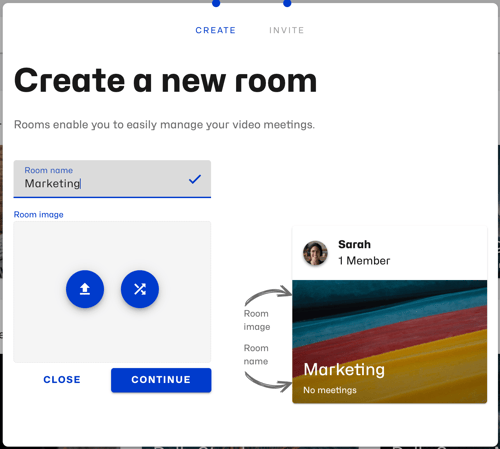
Now, define a room image. You can either upload a picture from your device or pick a random image from our library.
In the lower right corner, you can see the preview image of your room.
Click continue. Next, you have to invite at least one person to your room. The following window with the room invitation link appears.
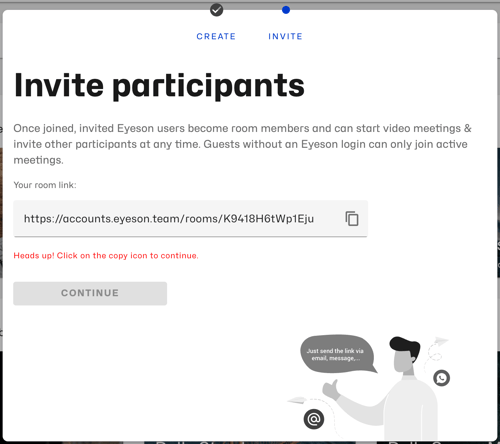
As soon as you have copied and shared the link with a friend or coworker, you can click on continue. Your new Eyeson room is now available on your home screen.
Need Support?
Should you have any comments, suggestions or questions, please do not hesitate to contact support@eyeson.com!