How to enable live caption for your Eyeson meetings?
Live caption in Chrome adds more accessibility to online meetings
With the latest Chrome feature release (Chrome 89.0 and higher) you can now benefit from live caption in your online video calls. This could be helpful when there's background noise and you're trying to focus on the dialogue exchange. Captions can also make video conferences accessible to people with hearing difficulties.
Good to know: For now, Chrome only offers live caption for English.
Here's what you need to do to enable this feature
1. Open the Chrome menu > Choose Settings > Search for "Live Caption" in the search bar OR Click Advanced > Click Accessibility > Click on the Live caption toggle button to enable it
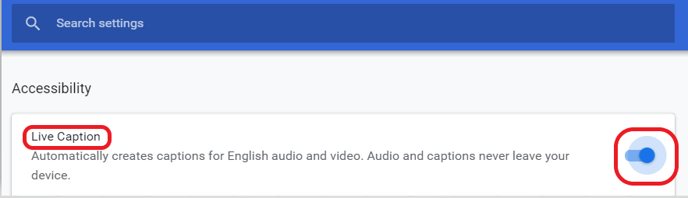
2. Wait until the download of the speech recognition files has been completed.
3. Restart Chrome to complete the live caption activation.
In your next Eyeson meeting you should see the captions on your screen. You can adjust the position of the caption box anywhere on the screen.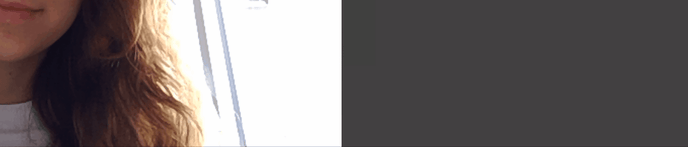
Need Support?
Should you have any comments, suggestions or questions, please do not hesitate to contact support@eyeson.com!