What is it and when should I use it?
If you have a slow or unreliable internet connection, video lags or the connection drops, you might want to give Audio-Only Mode a try. This mode enables you to participate in a meeting, even though your internet does not satisfy the network environment needed for eyeson.
Kindly note, you do not need to turn this mode on when you use eyeson from mobile if your internet connection is sufficient.
You have to turn on Audio-Only Mode before you enter a video call. During the call, there is no way to switch directly to this mode. You can either leave the call and join again or simply reload the page.
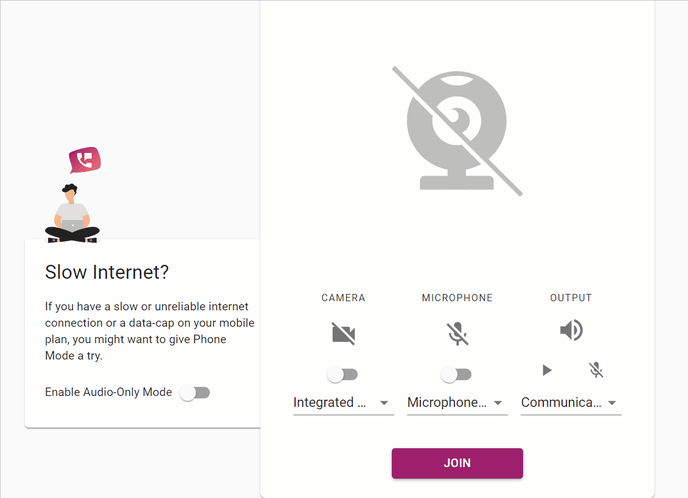
Once you've turned on Audio-Only Mode click on Join to enter the meeting.
Audio Participant
You will be listed as an audio participant. In this example, Sarah is an audio participant and she can therefore only see Emma and Sophie's avatar images.
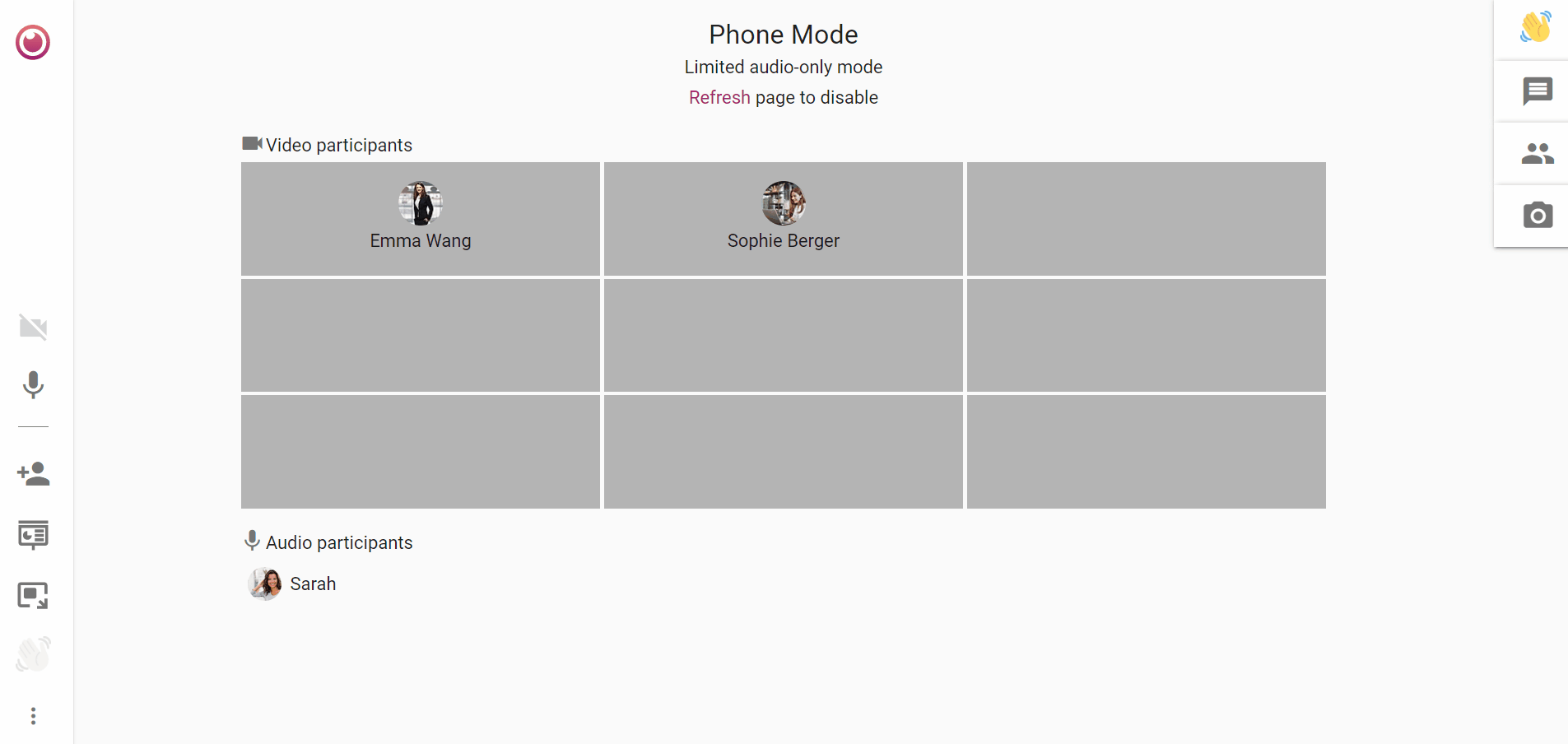
If you want to turn off Audio-Only Mode, just refresh your page and disable it.
Video Participant
Although Sarah is an audio participant, Emma and Sophie are still video participants and enjoy the following view:
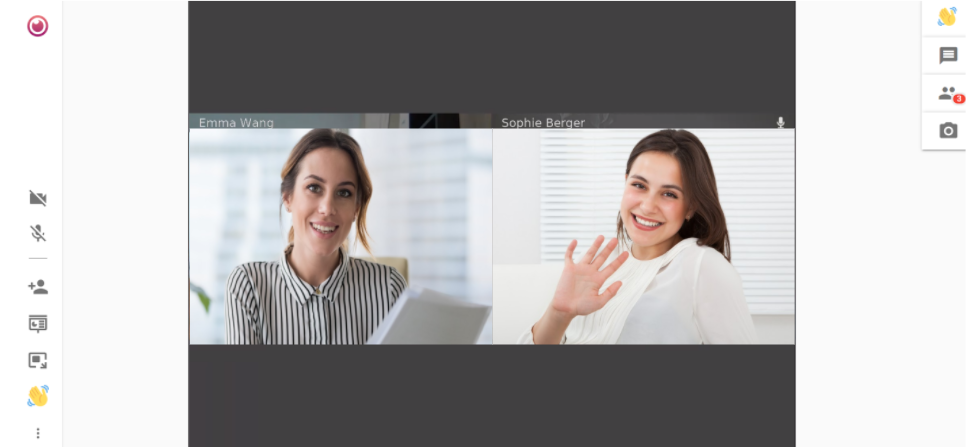
In this case, Sarah is currently talking:
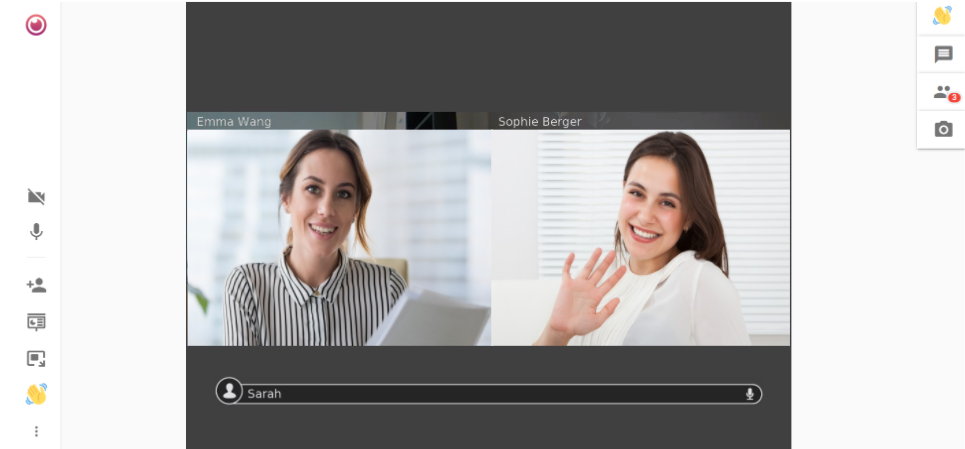
You can see that the number of participants is three even though her name is only visible while she is talking.
Need Support?
Should you have any comments, suggestions or questions, please do not hesitate to contact support@eyeson.com